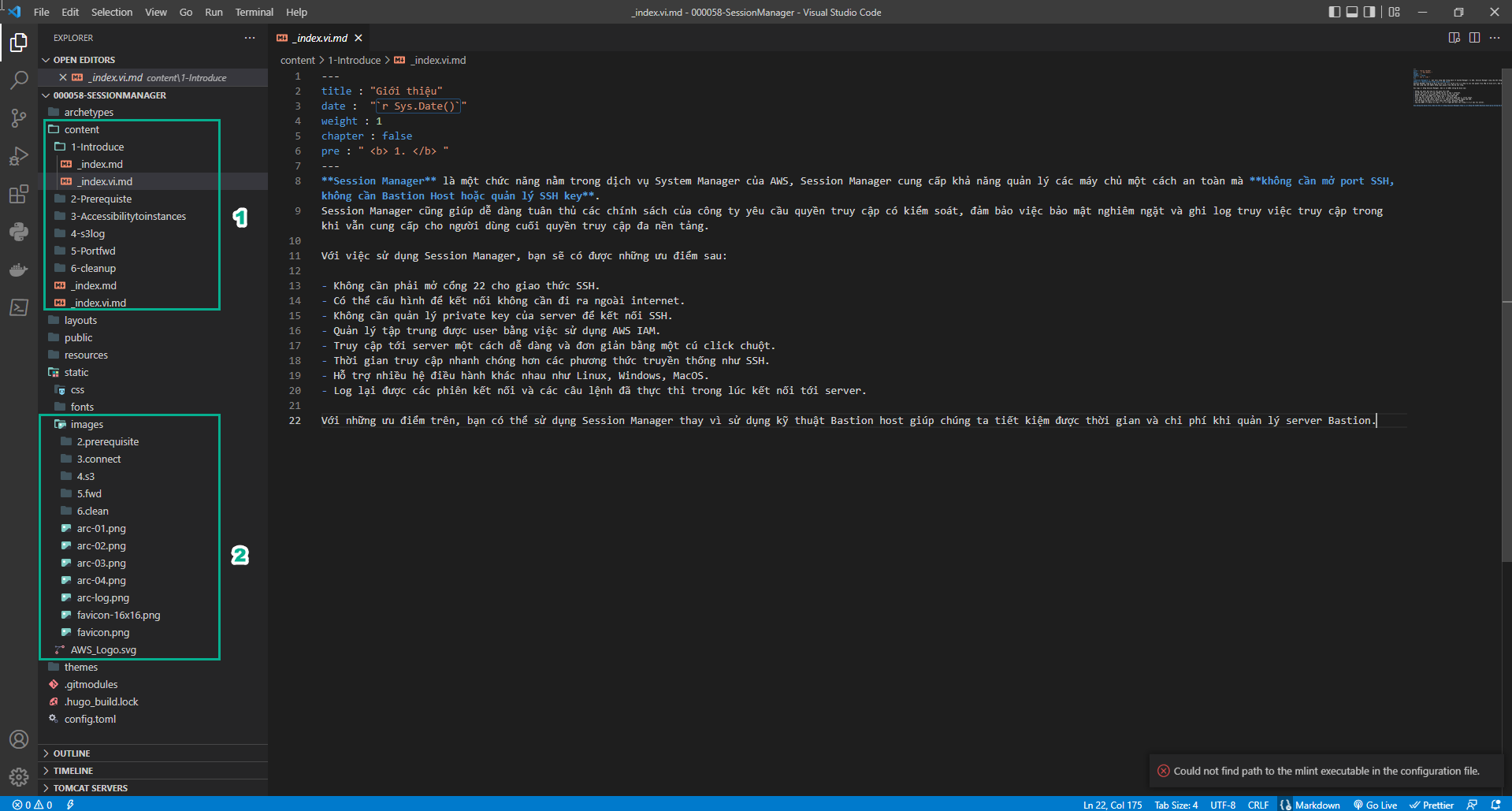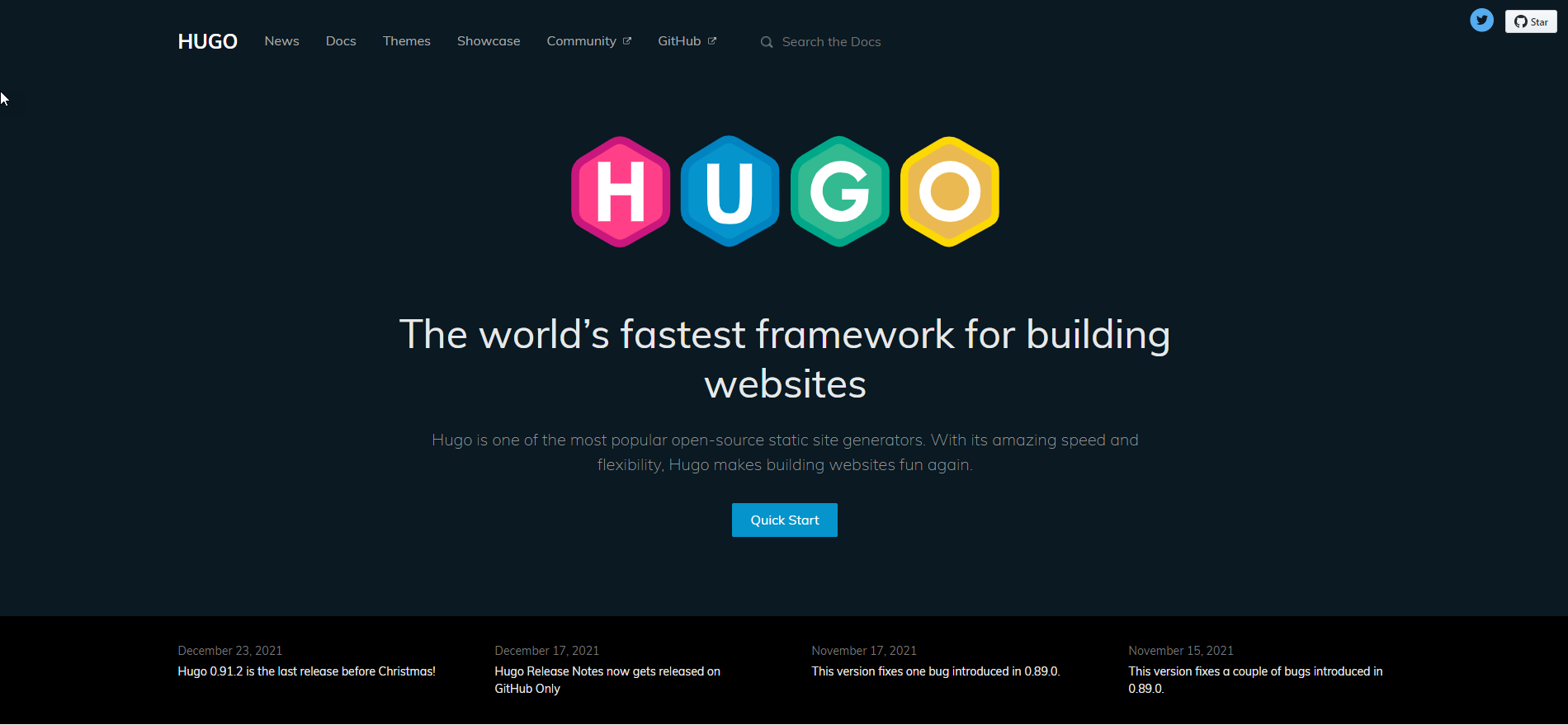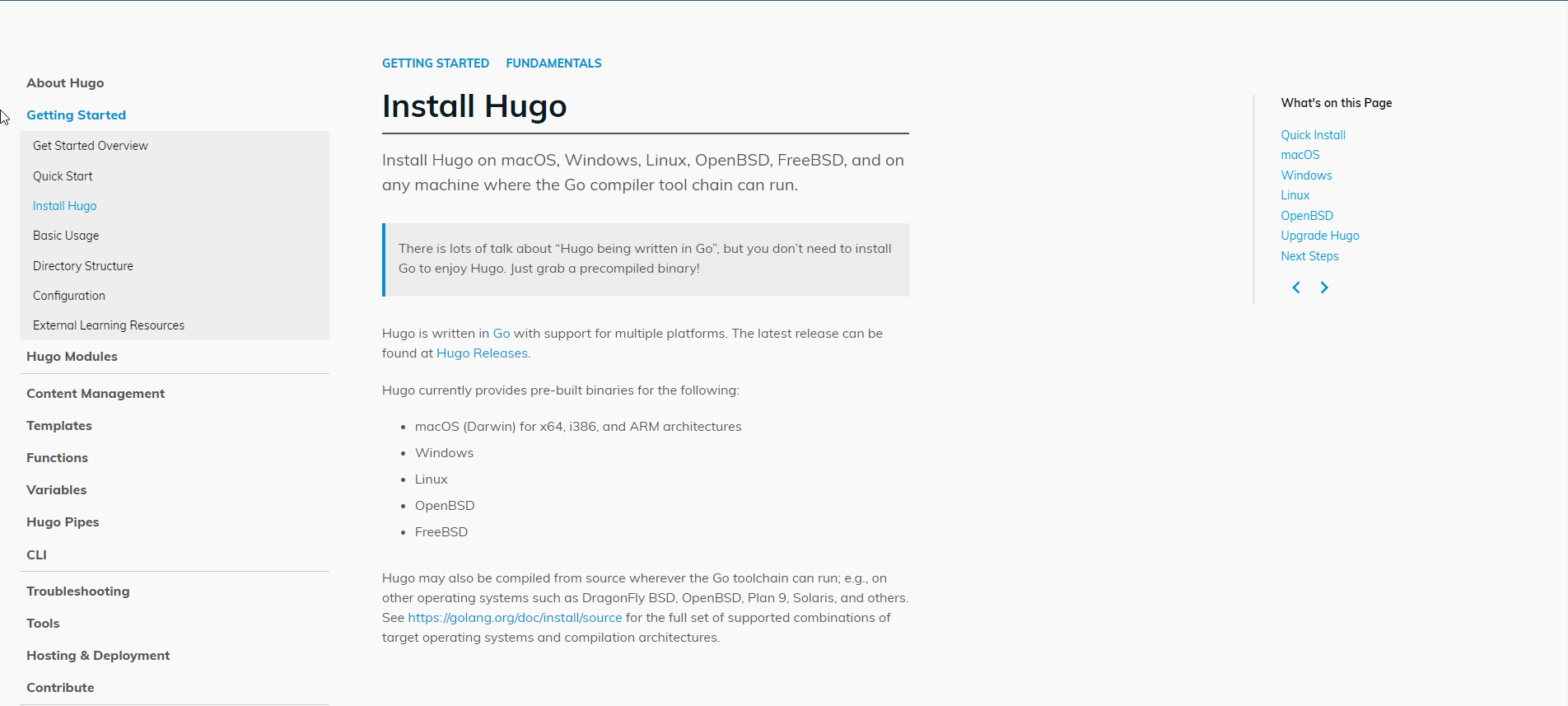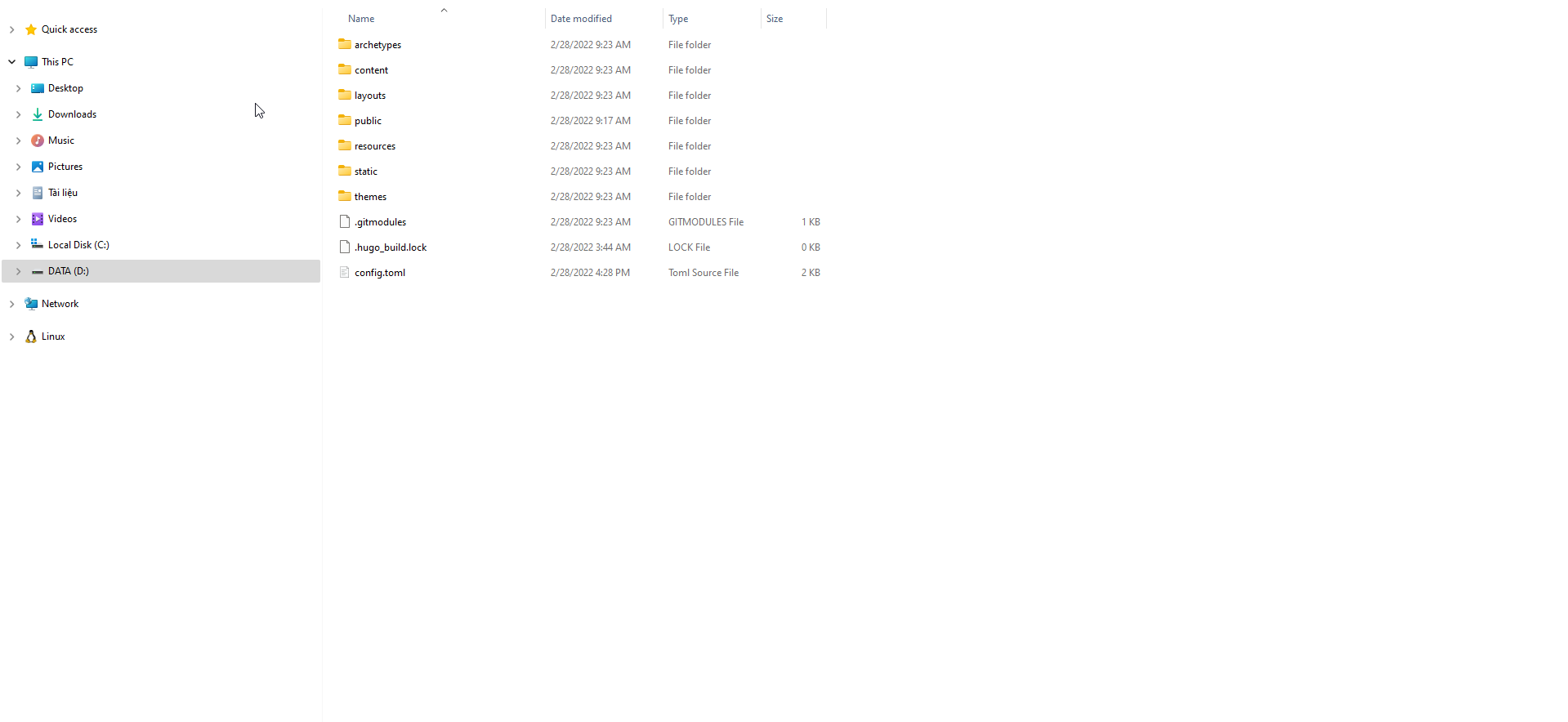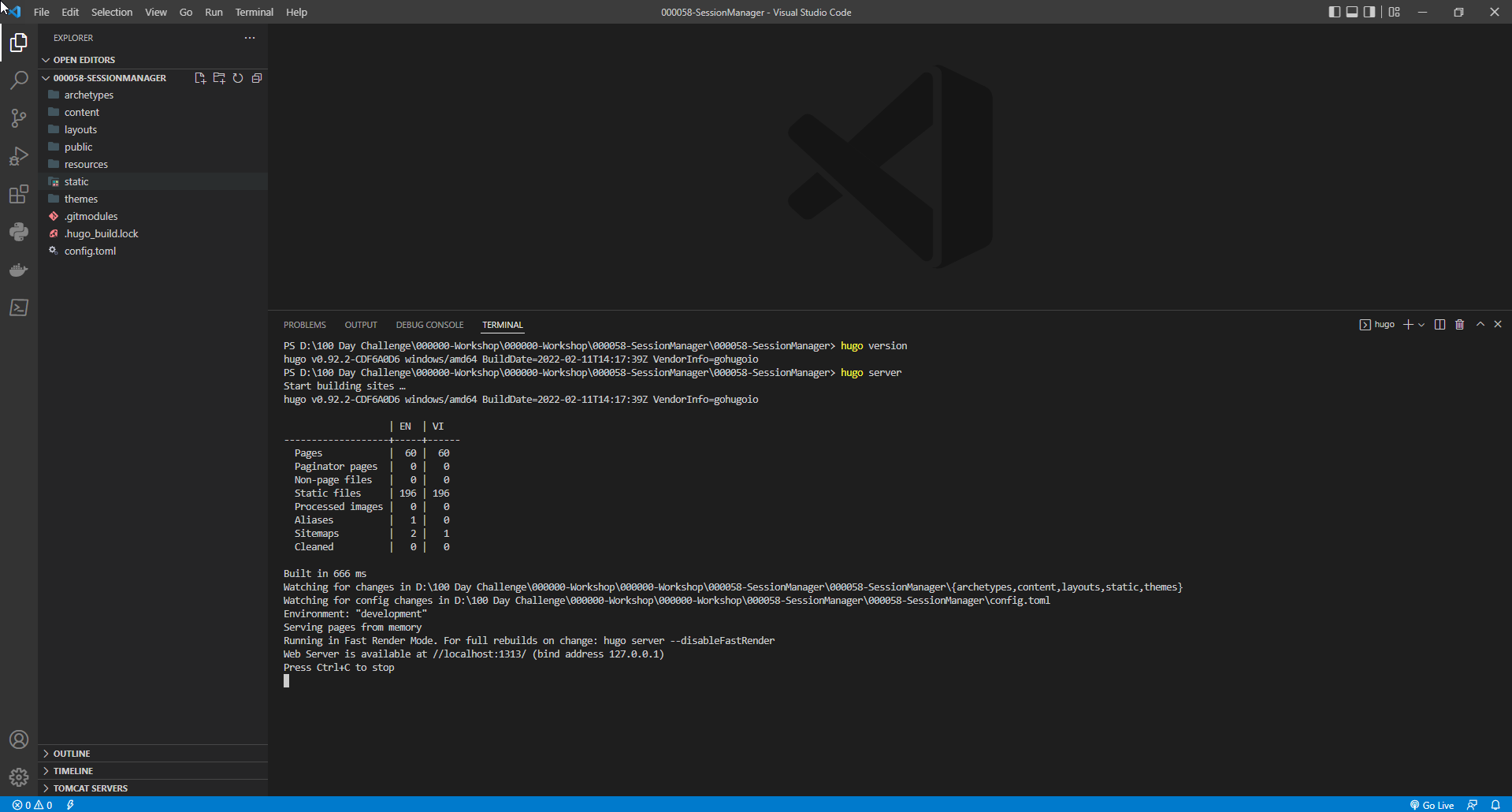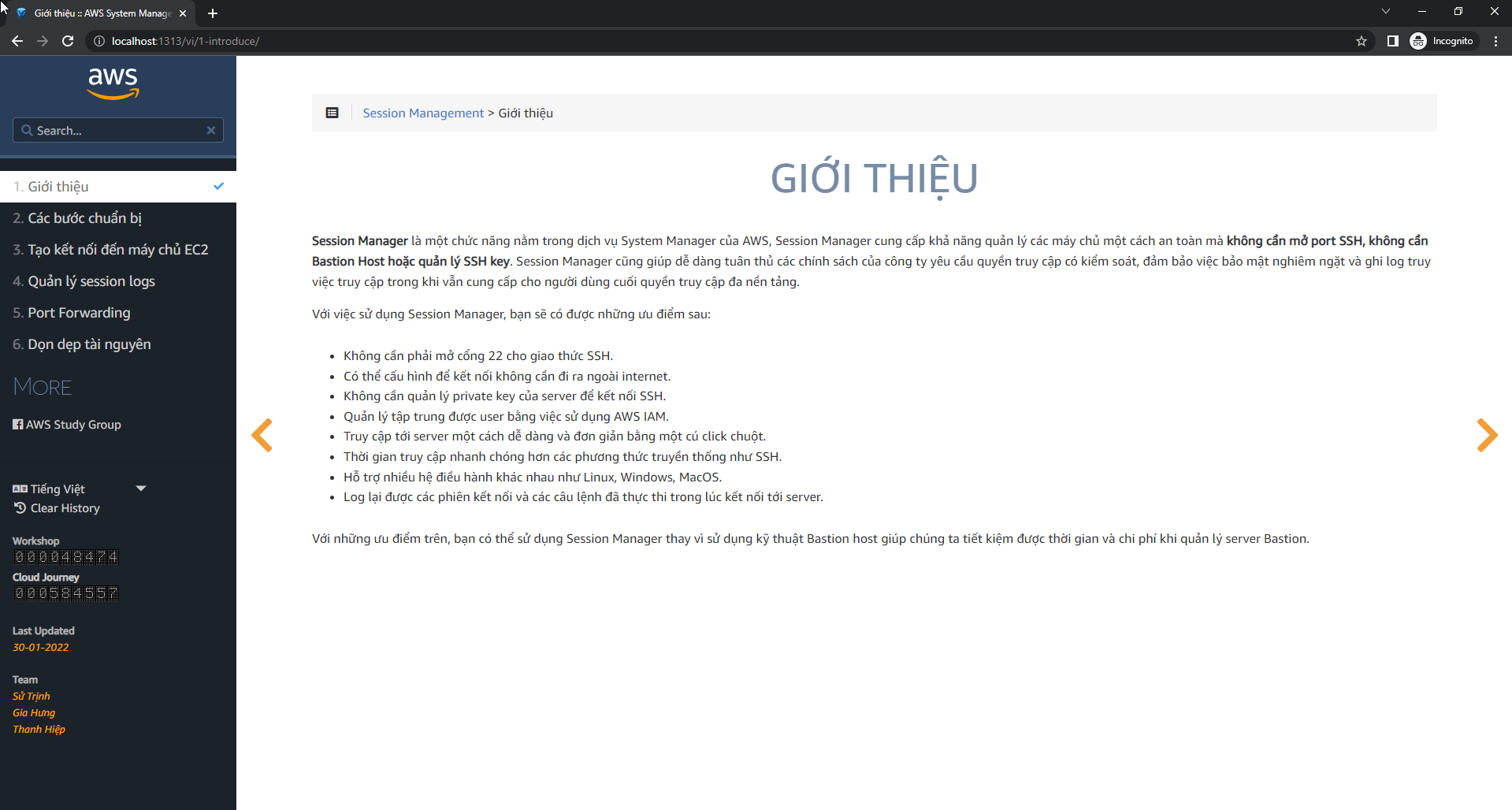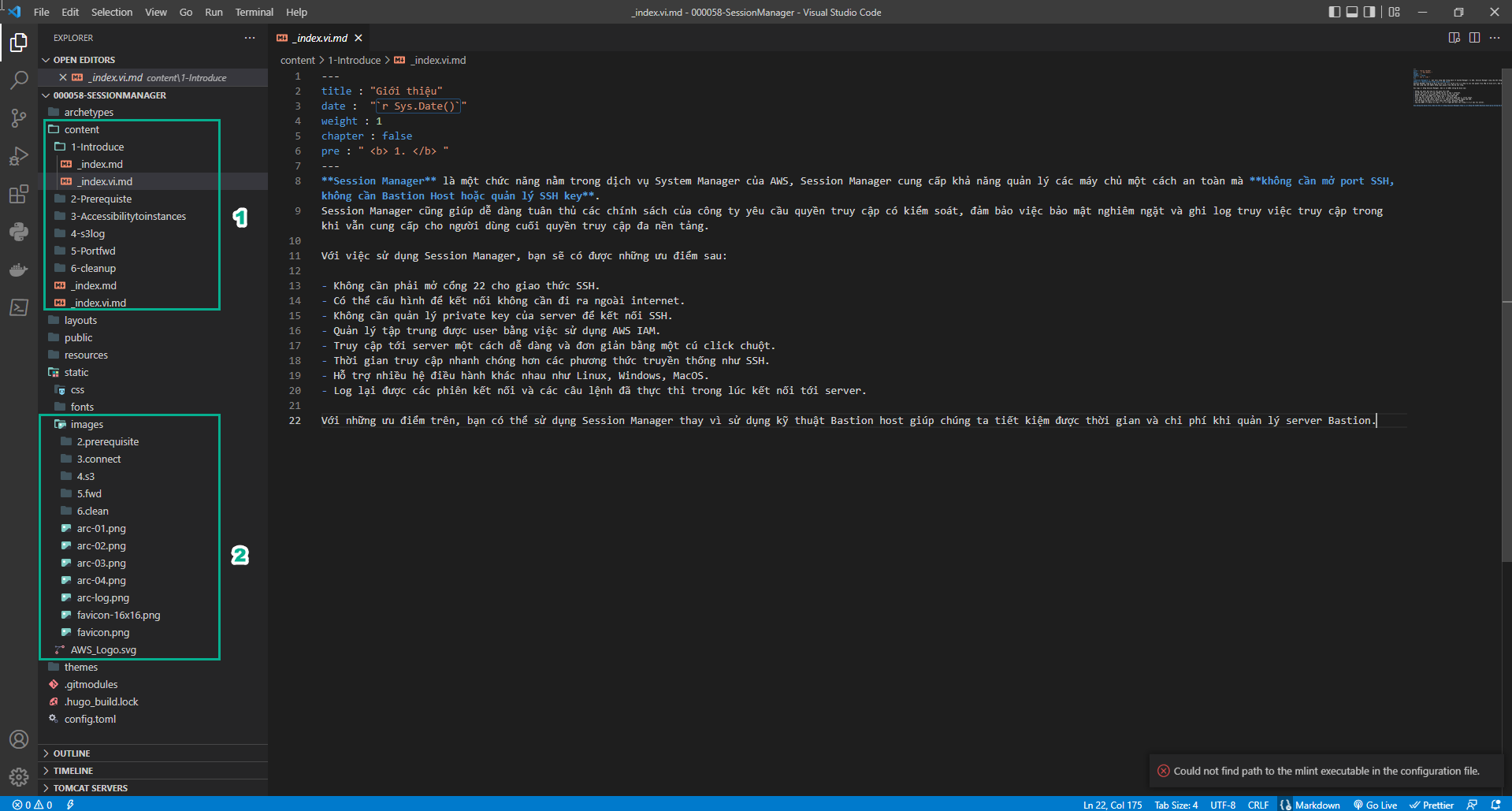Download Hugo Theme
Download Hugo Theme
- Lab guide using Hugo Theme. Visit the homepage Hugo Theme to view overview information
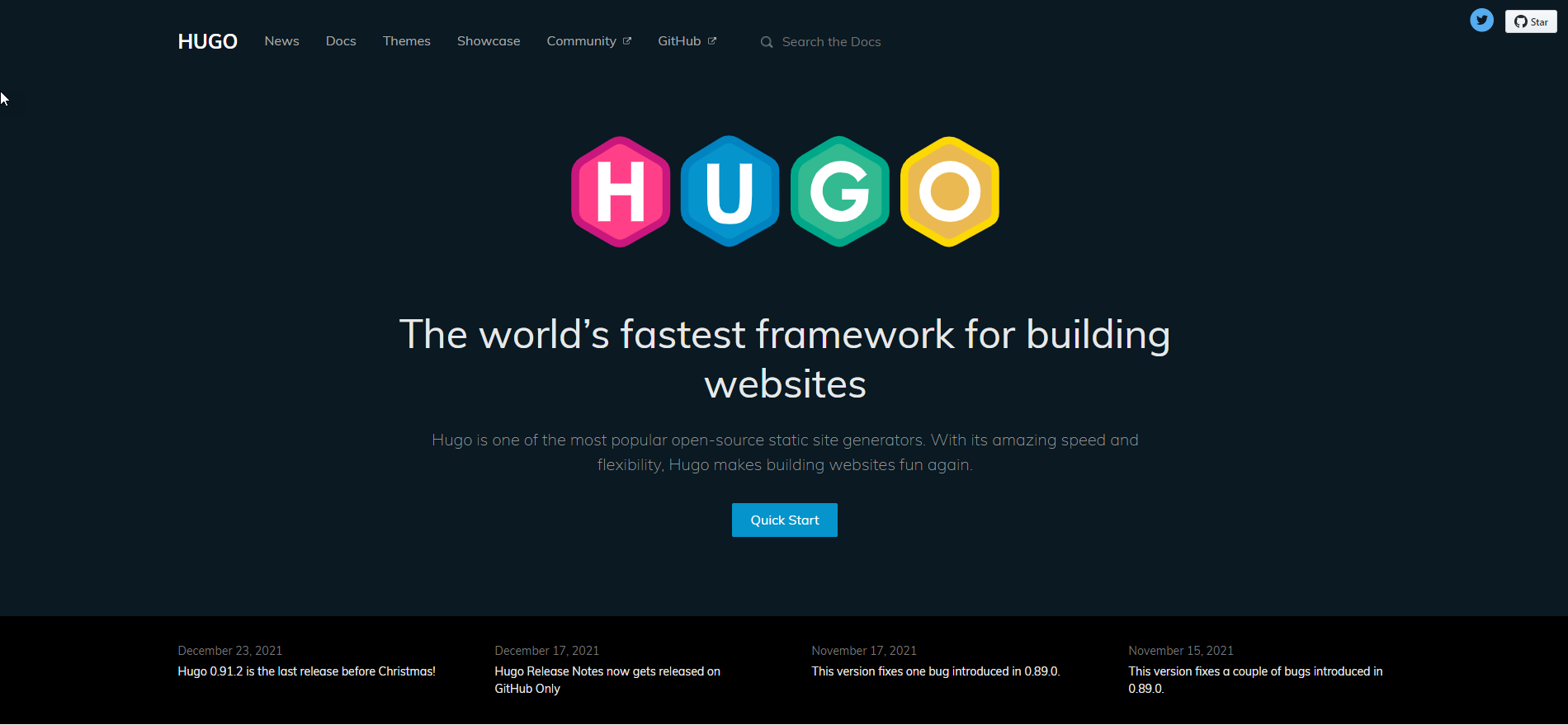
- Go to Install Hugo page to download Hugo Theme depending on operating system
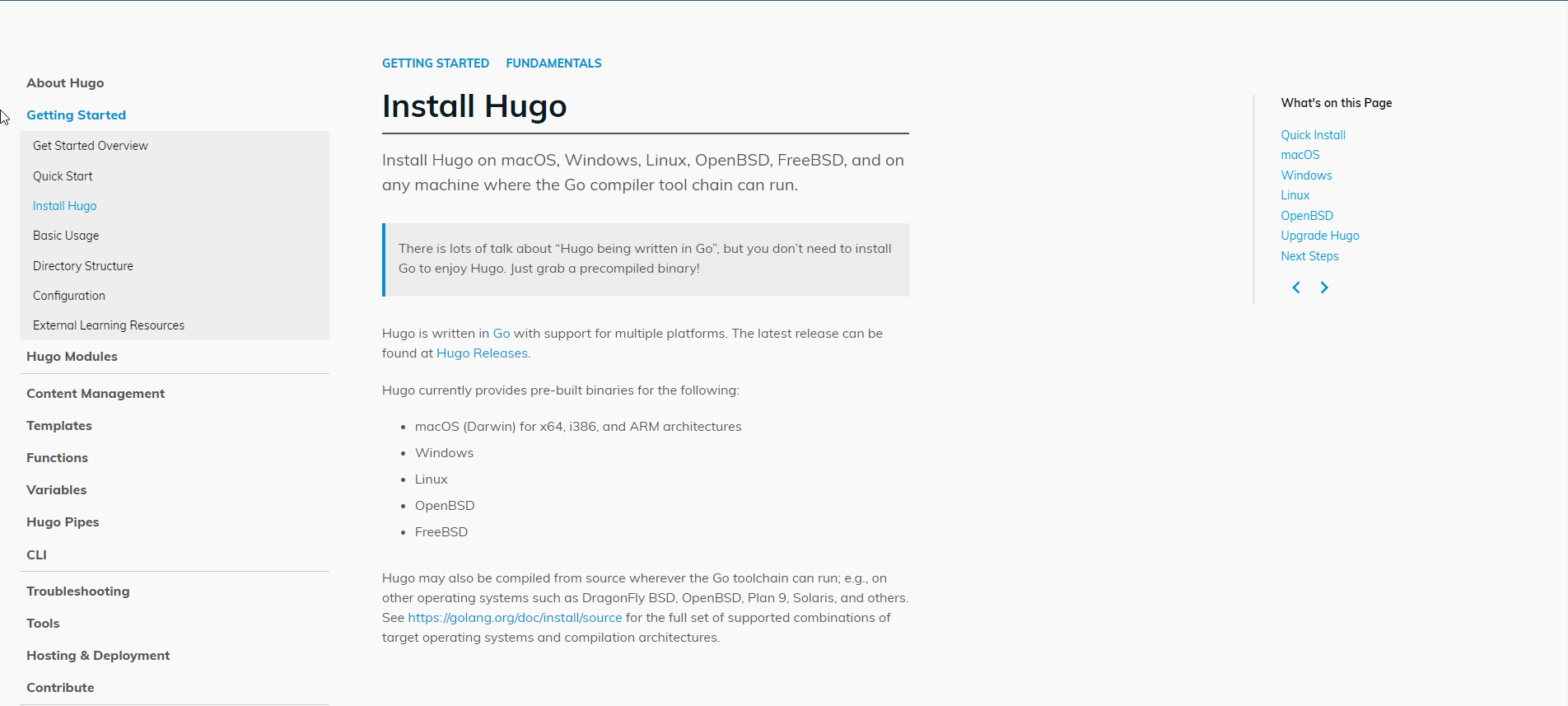
- After downloading Hugo Theme successfully
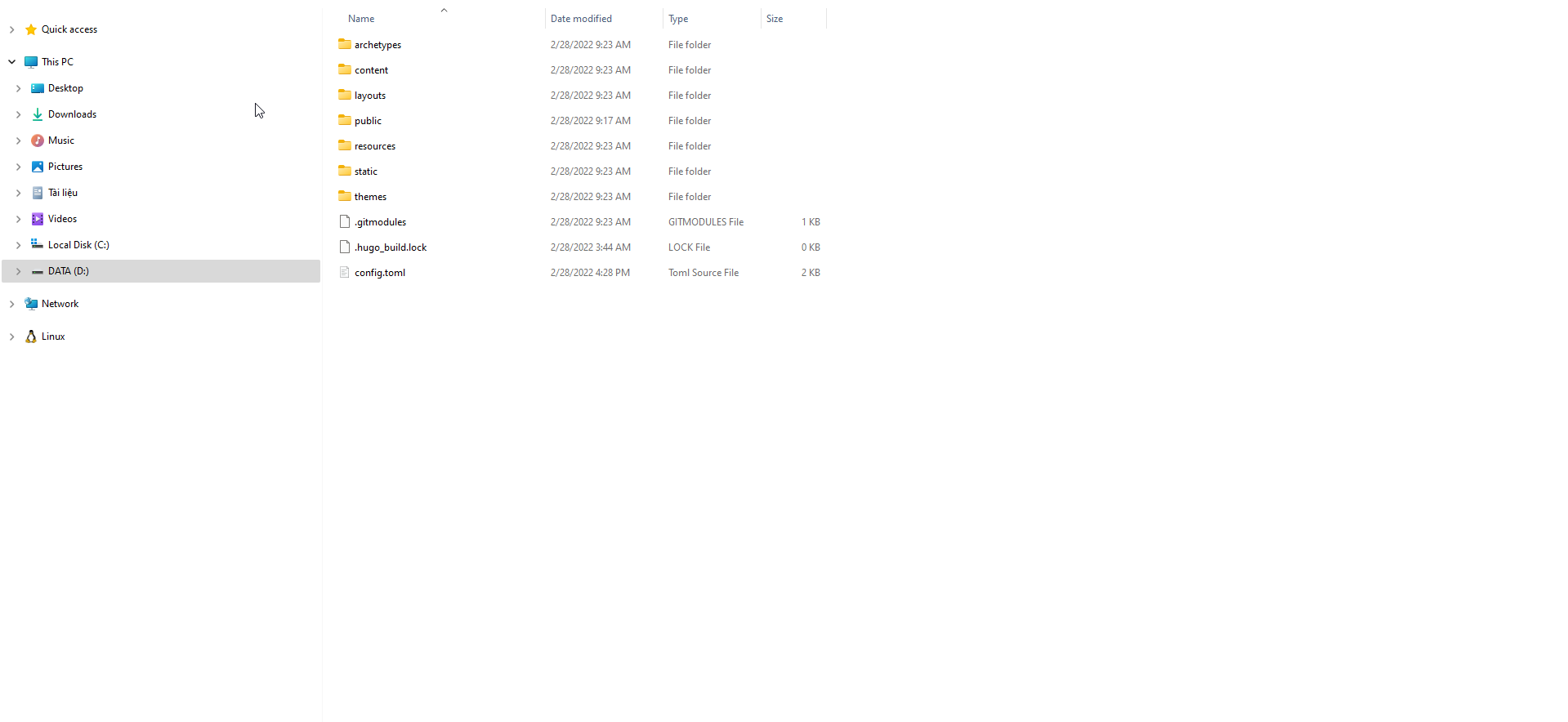
- Open workshop with IDE (Visual Studio Code)
- Execute the command to check that Hugo has been downloaded successfully
hugo version
- Run the workshop by command
hugo server
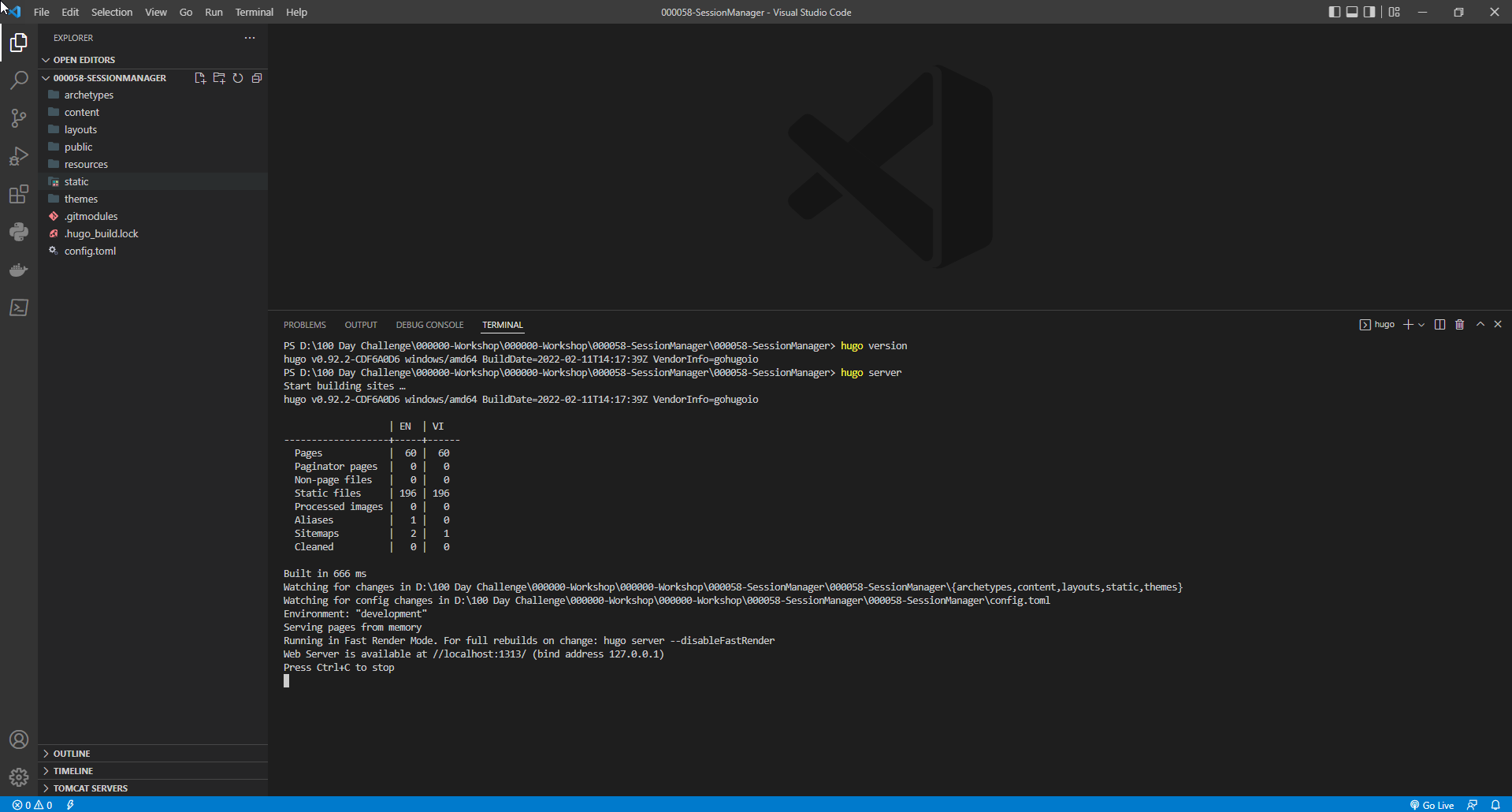
- Open a browser and type
localhost:1313
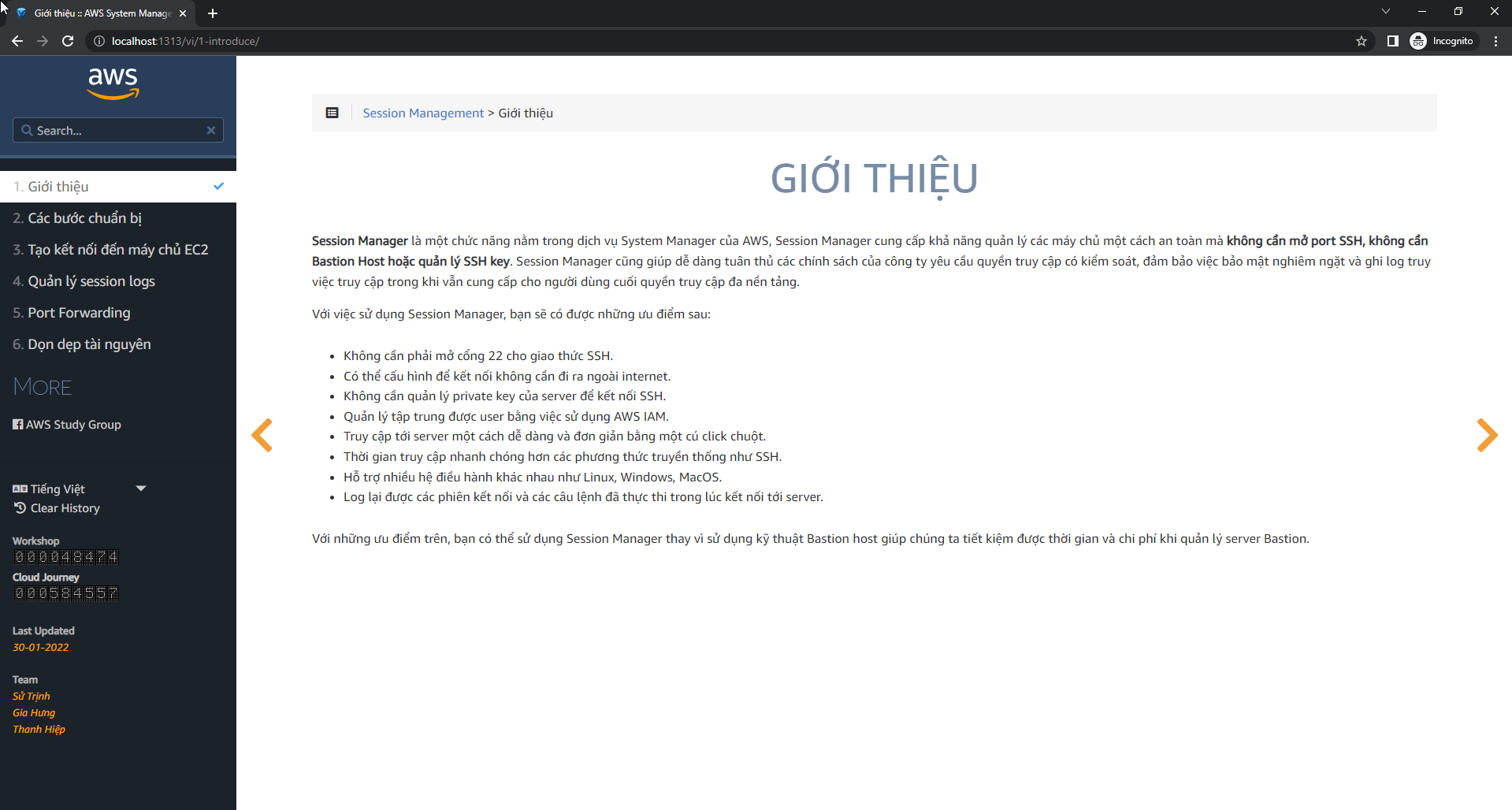
- Make edits
- In the content folder, edit the content to match the content of your workshop
- In static/iamges folder, edit and store your workshop images